- shashamarokin likes this
- LS forums
- → Affichage d'un profil: Likes: shashamarokin
Community Stats
- Groupe : Members
- Messages : 440
- Vus : 10,010
- Titre : Sunriseur avancé
- Âge : Âge inconnu
- Anniversaire : Anniversaire inconnu
-
Sexe
 Not Telling
Not Telling
User Tools
Amis
shashamarokin n'a pas encore ajouté d'amis.
#1046796 [Switch] Atmosphere v0.8.4 disponible
 Posted by Marco136
on 01 March 2019 - 13:31
Posted by Marco136
on 01 March 2019 - 13:31
#1042385 [Switch] SX Installer v1.4 disponible
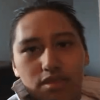 Posted by Chad_daddy
on 05 February 2019 - 08:36
Posted by Chad_daddy
on 05 February 2019 - 08:36
- shashamarokin and Chad_daddy like this
#1010763 3ds qui s’allume puis s’eteint
![]() Posted by shashamarokin
on 19 August 2018 - 15:51
Posted by shashamarokin
on 19 August 2018 - 15:51
Ça venait de la carte mémoire qui n’était pas formaté au bon format
- shashamarokin likes this
#1010766 3ds qui s’allume puis s’eteint
![]() Posted by Molo1000
on 19 August 2018 - 16:00
Posted by Molo1000
on 19 August 2018 - 16:00
- shashamarokin likes this
#954781 [SNES mini] Injecter vos ROMS SNES dès maintenant
![]() Posted by theck30
on 04 October 2017 - 22:01
Posted by theck30
on 04 October 2017 - 22:01
First off there is ALWAYS a chance things can go wrong and you can brick your system, if you continue beyond here you accept those possibilities, PERIOD.
Secondly, I didn't make any of this stuff I'm just detailing how I got it to work, so please, no inbox spam or yelling at me that it doesn't work or your bricked your console.
With that out of the way follow these steps:
Step 1 Download the Link at the top of this thread posted by Rangus4847. (Last I checked this link was valid, but always check the top for current link: https://www.file-upl...cc/43b7utat1q0f)
Step2 Extract the downloaded file to a folder somewhere easily reachable.
Step3 Boot Up the "hackchi.exe" file in the "Release" folder you extracted.
Step4 Click "Kernel" at the top of the hakchi program, a drop down menu will appear. Click "Dump Kernel" and follow the onscreen instructions. (Ensure SNESC is off. Plug in your SNESC's usb to your computer. Hold the reset on your SNESC and turn ON the power BUT CONTINUE TO HOLD THE RESET FOR A FULL SLOW 5 SECOND COUNT. ONLY AFTER THE 5 SECONDS SHOULD YOU RELEASE RESET. Hakchi should now begin to dump your kernel.) It will give you a checksum error and ask if you want to continue anyway, just click yes or continue, whatever it says.
Step 5 Copy the "Dump" folder that is now found in the "Release" folder you extracted to a safe location. I suggest adding it to a ZIP file and emailing it to yourself. Just make sure you have a copy of this thing somewhere safe, it is your brick-protection!
Step 6 Click "Kernel" again at the top of hakchi. This time click "Flash Custom Kernel" from the drop down menu. Follow the onscreen instructions if there are any. It should flash your SNESC with the new custom kernel and tell you when it is completed.
Step 7 NEVER SELECT "Original 30 Games" when adding games to your system.
Step 8 Checkmark all of the other games Rangus included and hit the big "Synchronize Selected Games with NES Mini" button in the bottom right corner of hakchi. (This is just a test to make sure everything is working. If it works, you should be able to boot up your SNESC like normal but it should have 2 new games, "Home Improvement" and "Harvest Moon", present in the menu. Attempt to load one of these games to make sure everything is working properly.)
Step 9 Pat yourself on the back, you've already added 2 custom games!
Step 10 Don't get too cocky, the tricky part lies ahead!
Step 11 (Skip to 13 if you already have Python 3.6 installed.) If you don't have Python 3.6 installed then go to this website and download it: https://www.python.org/downloads/ BE SURE TO CLICK THE "Download Python 3.6.X" LINK and not the "2.7.X.XX" one. Or else my future steps will not work for you.
Step 12 Run the Python Installer, make sure it installs to the directory "C:\Python36\" it should do that by default but make sure you don't change it. Finish up the Python Installation.
Step 13 Download the python script found here: https://gist.githubu...4f/sfc2sfrom.py If you just see raw text when you click the link: You can just open that link and press "Ctrl+S" in most browsers and save it where ever. Or open your browser menu and "Save Page As..."
Step 14 Navigate to you "C:\" drive for whatever primary drive you use. Specifically the one that you just installed Python onto. Once there, create a folder just named "Roms" there.
Step 15 Move the python script you downloaded in step 13 to "C:\Roms" or wherever you just made that "Roms" folder.
Step 16 Download a CLEAN .SFC rom of whatever game you want to install, this may not work without it. I'm not going to tell you where you can find .sfc roms but there's a web converter out there for .smc to .sfc that might work as well, I don't know, I download all of mine in .sfc format to begin with. Once you download your rom, place it in your roms folder.
Step 17 Rename your rom something very simple i suggest two or three letters. For instance "Chrono Trigger" would be named "ct.sfc" when renamed. This saves you key-strokes.
Step 18 (This is super dumbed down in case you don't even know how to command prompt. But you probably shouldn't be doing this if you can't.) Open up a command prompt (WindowsKey+R then type "cmd" and press enter")
Step 19 In the command prompt type "cd c:\python36" and press enter. If you receive an error, you didn't install python correctly. Uninstall it and try again.
Step 20 In the command prompt type "python c:\roms\sfc2sfrom.py c:\roms\ct.sfc c:\roms\ct.sfrom" (It is up to you to replace the "ct" in "ct.sfc" and "ct.sfrom" with whatever you named your rom.) (Also if for some reason your main drive for all of this isn't "C:\" then it's up to you to change that too!) Slam that enter key! It should spit out a "ct.sfrom" file in your "C:\roms" folder if you did everything correctly.
Step 21 Open up your "Release" folder again from step 2. Open up the folder named "Games" You will see a bunch of similarly named folders. Copy one of these folders to your desktop or somewhere other than the "Games" folder, but rename it and replace the last 5 letters with 5 UNIQUE Letters! I suggest using "MYR" and then the letters of your rom name, so in our case "MYRCT"
Step 22 Open up your "CLV-P-MYRCT" folder Copy your "C:\Roms\ct.sfrom" file to this folder. Delete whatever ".sfrom" file is already in the folder Rename the .png files and .desktop files so they use "MYRCT" or whatever you chose instead of whatever 5 letters were originally there. So you should have "CLV-P-MYRCT.dekstop", "CLV-P-MYRCT.png", "CLV-P-MYRCT_small.png", and finally rename your "ct.sfrom" to "CLV-P-MYRCT.sfrom"
Step 23 (Almost done!) Downlad Notepad++ from here: https://notepad-plus...oad/v7.5.1.html Install it. This should be easy. Open Notepad++ after it is installed. In the menu at the top click "Settings->Preferences" In the preferences window click on "New Document" in the left panel. Then make sure that "Unix(LF)" is ticked and click "close". In the menu at the top click "File->Open" then navigate to your "CLV-P-MYRCT.desktop" file and open it. Replace every instance of the original 5 letters with "MYRCT" or whatever you chose. Fill in the name info as you see fit. Set the TestID to a random number higher than 200 but less than 1000. Save the .desktop file. Close Notepad++.
Step 24 Make a backup copy of that whole folder anywhere safe if you want to.
Step 25 In hakchi click the big "Add more games" button in the button left and then find your "CLV-P-MYRCT" folder and select the "CLV-P-MYRCT.dekstop file" to open. hakchi should add the list and then it is ready to add to the SNESC with the Synchonize button!
Step 26 There's no guarantee any of this will work but if you follow every step there's a good chance you can get some games working for sure!
Step 27 Also you can go back and edit the "CLV-P-MYRCT.png" files and replace them with your own custom box art for each game if you want!
Step 28 This took way too long and while I cannot claim credit for anything but piecing it together and verbalizing it the best I could. However, if you found it super useful when all else failed and you want to donate, feel free to inbox me. I'm a starving college kid after all. D':
EDIT: UPDATE Fixed the part about downloading python 3.6. This cut out a large number of steps from the process. Thanks to everyone who made this possible and who pointed out my mistakes! @pandagrinder, @ss2man44, @Rangus4847
En anglais mais asser simple et Fonctionnel
- shashamarokin likes this
- LS forums
- → Affichage d'un profil: Likes: shashamarokin
- Privacy Policy



 Find content
Find content
